If you live in England, you can register for Patient Access online, create a basic Patient Access account and then connect with your practice using the steps below. The basic account will allow you to book one appointment (face-to-face or a video consultation) before attending at your practice with ID to complete the registration and for example, get access to your medical record and book further appointments online.
Not all practices allow patients to register online. If this option is not available once you have entered your practice's postcode, you will need to collect a registration letter from them.
In the Account section, at the bottom of the Account Settings screen, you will see options under the heading 'Link a practice or user'. The available options are detailed below.
Connect with your practice (or a patient for proxy users)
Use this option if:
- You have moved practices, used Patient Access at your old practice, and have a registration letter from your new practice.
- You have been registered as a proxy user for a patient or relative, and already have a Patient Access account.
If you move practice, your old practice will close your Patient Access account in their clinical system, however, the account details are still held on the Patient Access website. The account will be restricted, as you are no longer linked to a practice, but you can still access the account and link to your new practice. This essentially means you don't have to register from scratch, just sign in and link to your new practice. To do this, you first need to obtain a registration letter from your new practice. The details on the letter will enable you to link to them and continue using Patient Access.
You would use this same process if you have been registered as a proxy user for a patient or relative, and already use Patient Access. This process will allow you to link your account to the patient.
Once you have been issued with a registration letter for the new site, you can link to the practice (or patient) using the steps below:
- Sign in with your existing details.
You will only have access to a restricted account at this point. - Click on your name in the top right-hand corner, then select Account.
- Scroll down to the Link a practice or user section.
- Select either:
- Link to my practice (to link to your practice).
- Link another patient to your account (to act on behalf of another patient as a proxy).
- Locate your new practice (or the patient's practice for a proxy user) by entering the postcode, then enter the details from the registration letter.
You are now linked to your new practice (or the patient you are caring for) and you'll have access to all enabled services.
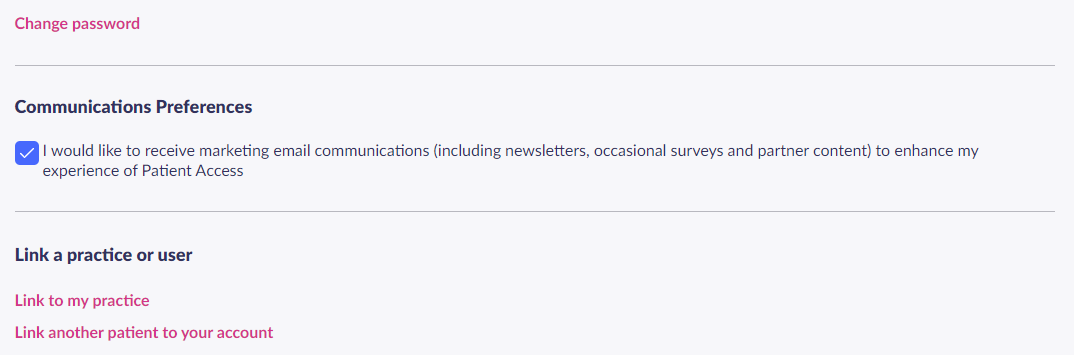
Alternatively, for patients who have moved practices, Patient Access can send you a delete account email and you can delete your account and re-register from scratch at your new practice. Contact us here to make the request.
Still having a problem?
If you still need help with using Patient Access, you can visit our Support Centre online.
If you want to discuss medical issues, please contact your practice











