Ask your practice for a Patient Access registration letter.
When you collect the letter from your practice, you'll need to take proof of identity (e.g. your driving licence or passport) with you.
When you have a registration letter, use the steps below to set up your Patient Access account. First create a Patient Access account, then link to your practice using the unique details on the registration letter.
Create your Patient Access account
- On the Patient Access sign in screen, select Register.
- Enter your personal details.
Note: The gender field is optional. - Enter your account details.
Note: The Mobile phone and Marketing fields are optional. Though we recommend adding it, as it will allow you to reset your login details should you forget your password. - Accept the Terms and Conditions.
- Select Create account.
The account is created. - Verify your email address. Now your account has been created you must verify your email address. An email will be automatically sent to the email address you registered your Patient Access account with. This will provide you with a link to verify your account.
Please note:- The verification email will expire in 24 hours. If you have not verified your email address within 24 hours, you can click Re-send verification email to send a new link to your email address.
- You can click Skip verification for now to verify your email address at a later time. However, please be advised that you can only skip verification for 10 days, after this your account will be locked until you have verified your email address.
- Once you have clicked on Verify my email address in the verification email that was sent to you, you can then click Sign in to Patient Access.
- Next choose one of the following options:
- Link your GP practice (to link to your practice).
- Skip for now (you can always link later using the Navigation pane or the My account section).
Link to your practice
Next use the registration letter to link to your practice.
- Select Link Your GP Practice, at either the end of the registration process detailed above, or from the navigation pane.

- On the postcode search screen, click the link for practices not located in England.
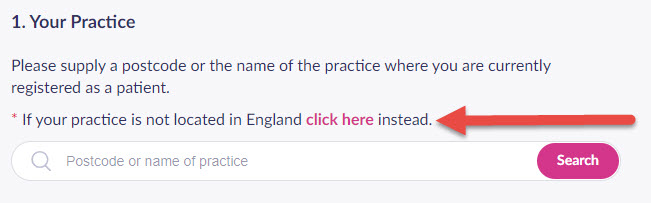
- Enter your PIN, Practice ID and Access ID (recorded on the registration letter).
- Check your personal details and enter either your house number, flat number, or street number, then select Continue.
Note: The personal details must match the details held by your practice. - Confirm (enter) your password, then select Link Account.
- On the confirmation screen, select Done.
Your account has been linked to your practice.
Still having a problem?
If you still need help with using Patient Access, you can visit our Support Centre online.
If you want to discuss medical issues, please contact your practice











