If you have any issues at all relating to linking to your new practice, please contact Patient Access Support Team, not your practice.
If your practice closes and merges with another practice, you will be required to link to your new practice using Patient Access. This will provide a basic Patient Access Account, allowing you to book one appointment until your registration and ID is verified at the practice. Once verified all the Patient Access services that you have enabled will be made available.
A patient should:
- Sign in to Patient Access using the details you have always used at your old surgery (this needs to be the email address not account ID). If you don’t know it, please contact PA support via live chat, or by submitting a support form. Do not contact your practice.
- Select your name in the top right-hand corner, then select Account.
- Scroll down on the Account settings screen, then cselect Link to practice.
- Enter your new practice's postcode in the available field, then select Search.
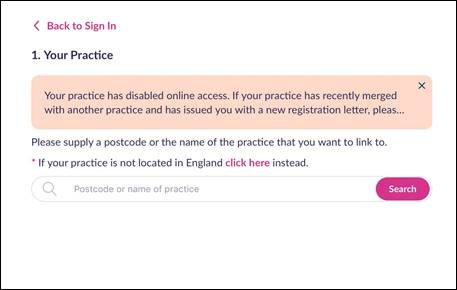
- Select your new surgery from the search results.
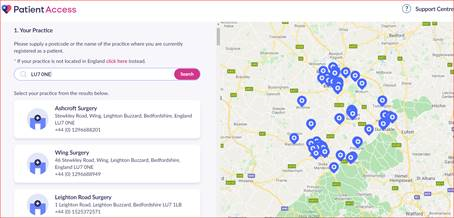
- Select No, unless you've obtained a registration letter from your new practice.
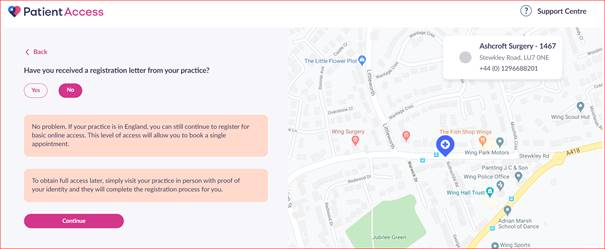
- Then follow the usual confirmation of registration flow.
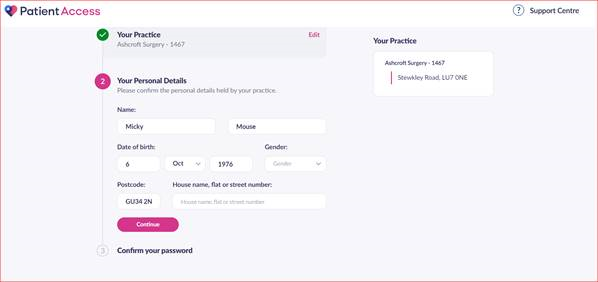
- Click Continue.
This will provide a basic Patient Access Account, allowing you to book one appointment until your registration and ID is verified at the practice. Once verified all the Patient Access services that you have enabled will be made available.
Still having a problem?
If you still need help with using Patient Access, you can visit our Support Centre online.
If you want to discuss medical issues, please contact your practice











