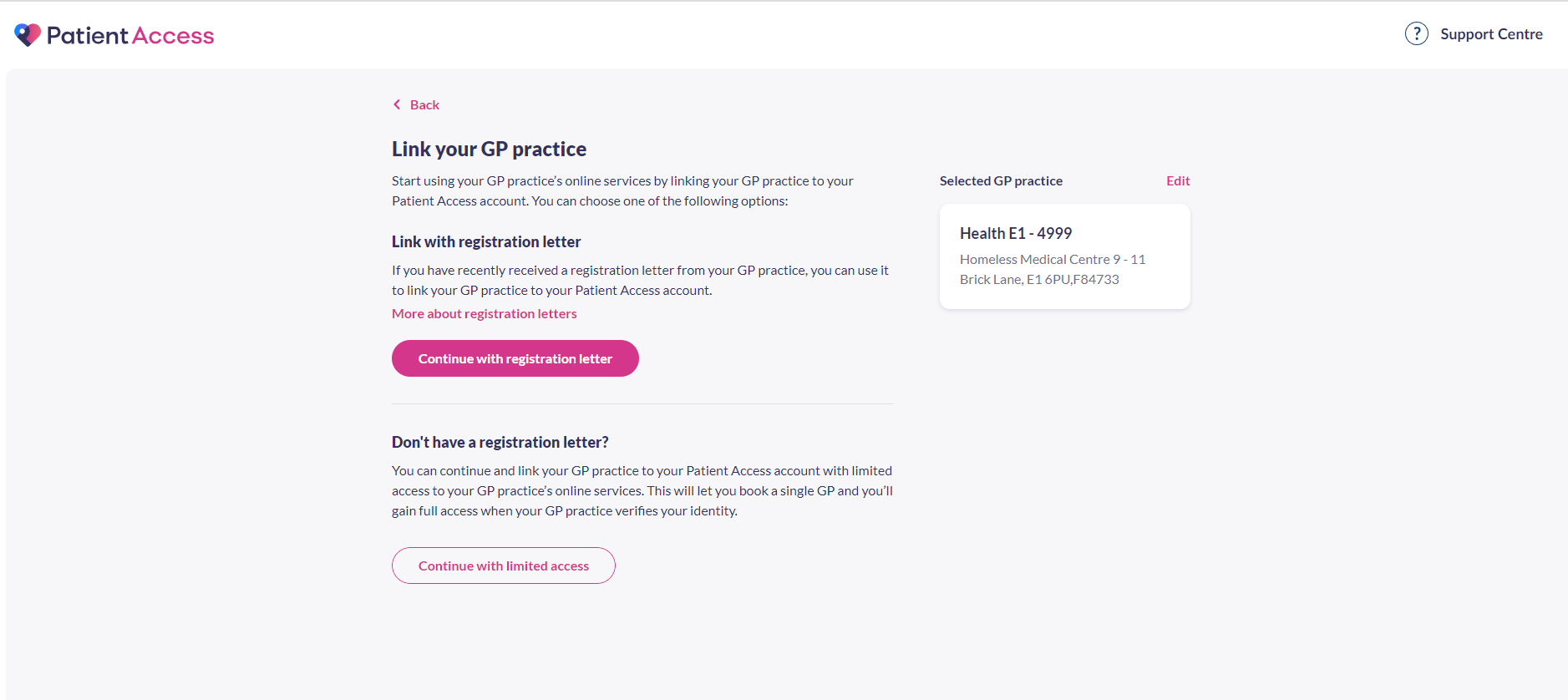Link to your GP practice
Linking your Patient Access account to your GP practice provides a wide range of benefits, for example booking a GP appointment or ordering your repeat medication online.
Note: Each GP practice decides which services they provide. If a service isn’t available, please speak to your GP practice.
There are two different ways you can link your Patient Access account to your GP practice. Please select the option below that meets your requirements:
- You would like to link your account using a registration letter
- You would like to link your account but you have notreceived a registration letter (limited access)
Link your account using a registration letter
Read about proxy access, if you manage an account on behalf of a friend or relative.
Ask your practice for a Patient Access registration letter.
When you collect the letter from your practice, you'll need to take proof of identity (e.g. your driving licence or passport) with you.
When you have a registration letter, use the steps below to link your Patient Access account to your GP practice.
- Select Link Your GP Practice, at either the end of the registration process detailed above, or from the navigation pane.
- Enter the practice postcode or name of where you are currently registered.
- Select Search.
- Select your practice from the list provided.
- Select Continue.
- You will be offered two options:
- Continue with registration letter
- Continue with limited access
- Select Continue with registration letter.
- Enter the Linkage key (which is recorded on the registration letter).
- Enter the Account ID (which is recorded on the registration letter).
- Select Confirm details.
- Check your personal details and enter either your house number, flat number, or street number, then select Continue.
Note: The personal details must match the details held by your practice. - Confirm (enter) your password, then select Link Account.
- On the confirmation screen, select Done.
Your account has been linked to your practice.
Link your account but you have not received a registration letter (limited access)
Note:If you live in England, you can link your Patient Access account without a registration letter using the steps below. This will create a limited access account that will allow you to book one GP appointment (face-to-face or video consultation) before visiting your practice to verify your identification.
Not all GP practices allow patients to register online. If this option is not available once you have entered your practice's postcode, you will need to collect a registration letter from them.
- Select Link Your GP Practice, at either the end of the registration process detailed above, or from the navigation pane.
- Enter the practice postcode or name of where you are currently registered.
- Select Search.
- Select your practice from the list provided.
- Select Continue.
- You will be offered two three options:
- Continue with registration letter
- Continue with limited access
- Select Continue with limited access.
- Check your personal details and enter either your house number, flat number, or street number, then select Continue.
Note: The personal details must match the details held by your practice. - Confirm (enter) your password, then select Link Account.
- On the confirmation screen, select Done.
- Your linked account has been linked to your GP practice. To get access to all enabled services, you'll need to take proof of identity (e.g. your driving licence or passport) the next time you visit your GP practice.
Still having a problem?
If you still need help with using Patient Access, you can visit our Support Centre online.
If you want to discuss medical issues, please contact your practice