A proxy being set up on Patient Access is currently dependent on the relative or person you wish to act on behalf of being at a GP practice using certain clinical software (EMIS Web). The practice will be able to confirm availability of this service.
Your proxy user account will be unique to you and is for your use only. Your proxy account should not be shared with others.
If you use Patient Access already
If you are an existing Patient Access user with your account linked to your GP practice and you are at the same practice as the relative or person in your care that you wish to act on behalf, your practice will set up access.
Once the practice set up access, the relative or person you wish to act on behalf of will automatically display inside your account.
You will be able to find the relative or person in your Patient Access account on desktop by selecting your name at the top of the screen, then Linked Users > Switch.
On IOS and Android apps, you can find the relative or person under More > Switch user. This brings up the names of any relative or person linked to your account.
If you’ve not used Patient Access before
If you have never used Patient Access and you are at the same practice as the relative or person in your care that you wish to act on behalf, your practice will create you as a proxy with a simple online services account.
After your practice has verified any necessary identification (ID), they will then provide you with a registration letter. You can then create your proxy account with those details, following the instructions on-screen in Patient Access.
Once you have logged into your proxy account, you will see any relatives or people that your practice has set up on your dashboard as a button.
You can view your own account details by clicking on your name, top right of the screen on desktop browsers.
On Android and IOS apps, you can find the relative or person under More > Switch user. This brings up the names of any relative or person linked to your account.
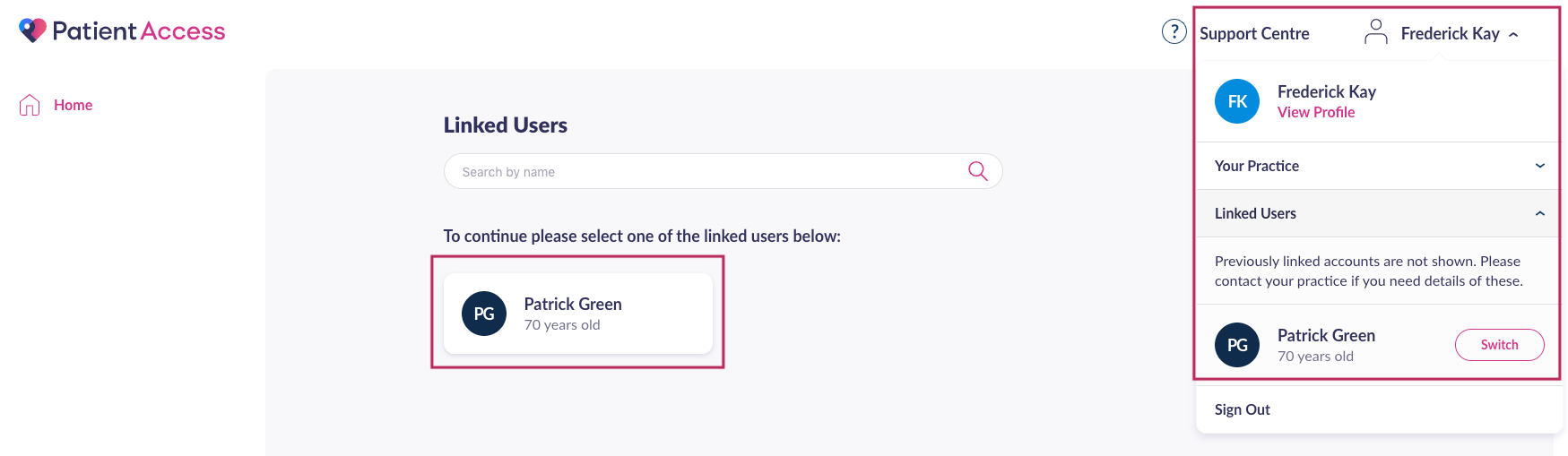
If your relative or the person you wish to act on behalf is at a different Practice
If your relative or the person that you wish to act on behalf is at a different Practice, you can ask their GP Practice to set you up as a proxy. You do not need to be registered with a practice yourself to do this.
Once they have provided you with a document detailing the linkage information, you can add the relative or person by clicking on My Account in your own Patient Access account and following the steps on-screen in Patient Access:
- Click on Link another patient to your account.
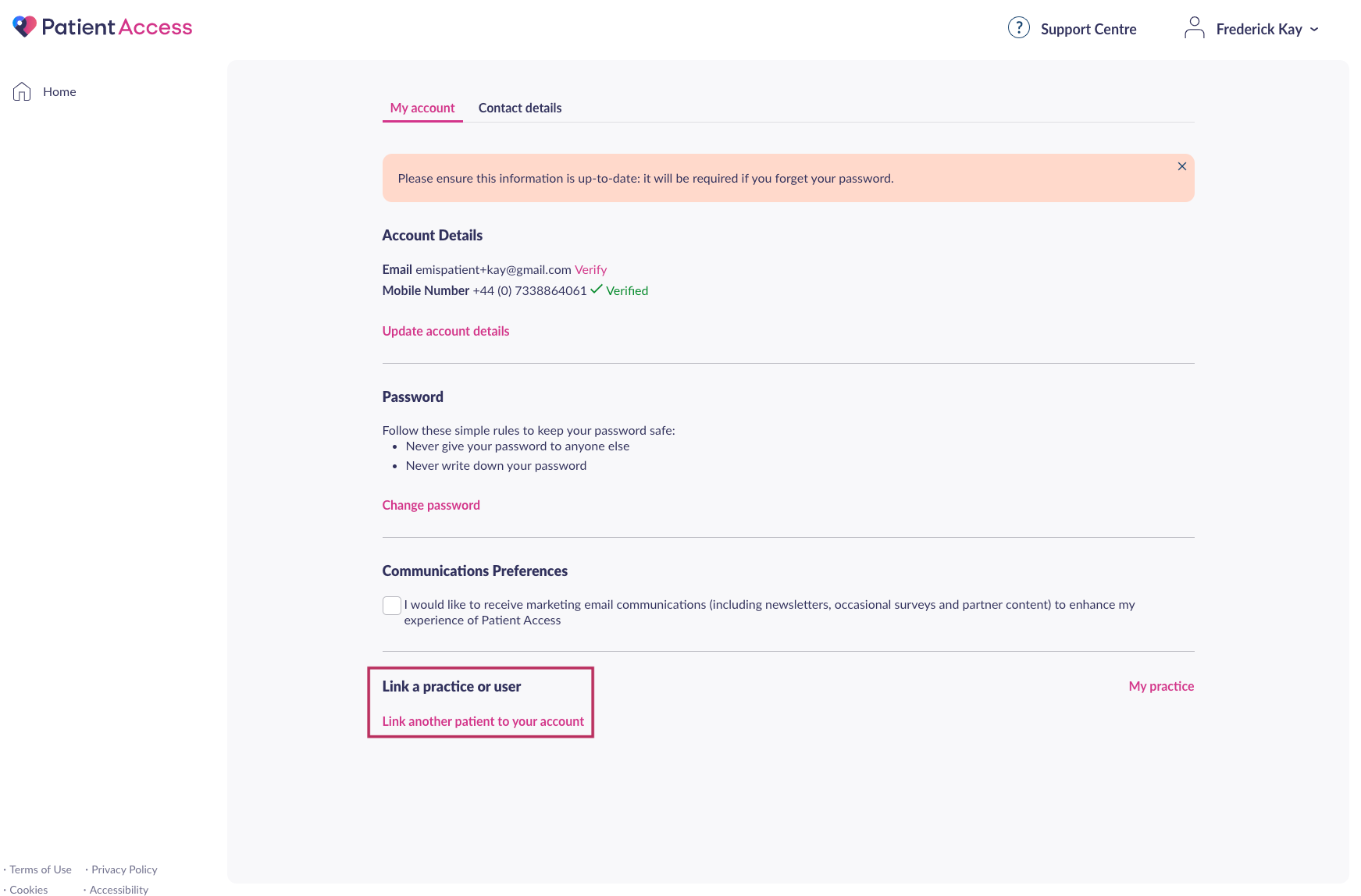
- You then need to enter the account details that the GP has provided to link your relative or that person. You do this by entering the GP practice postcode of the patient you are linking to and then clicking Search.
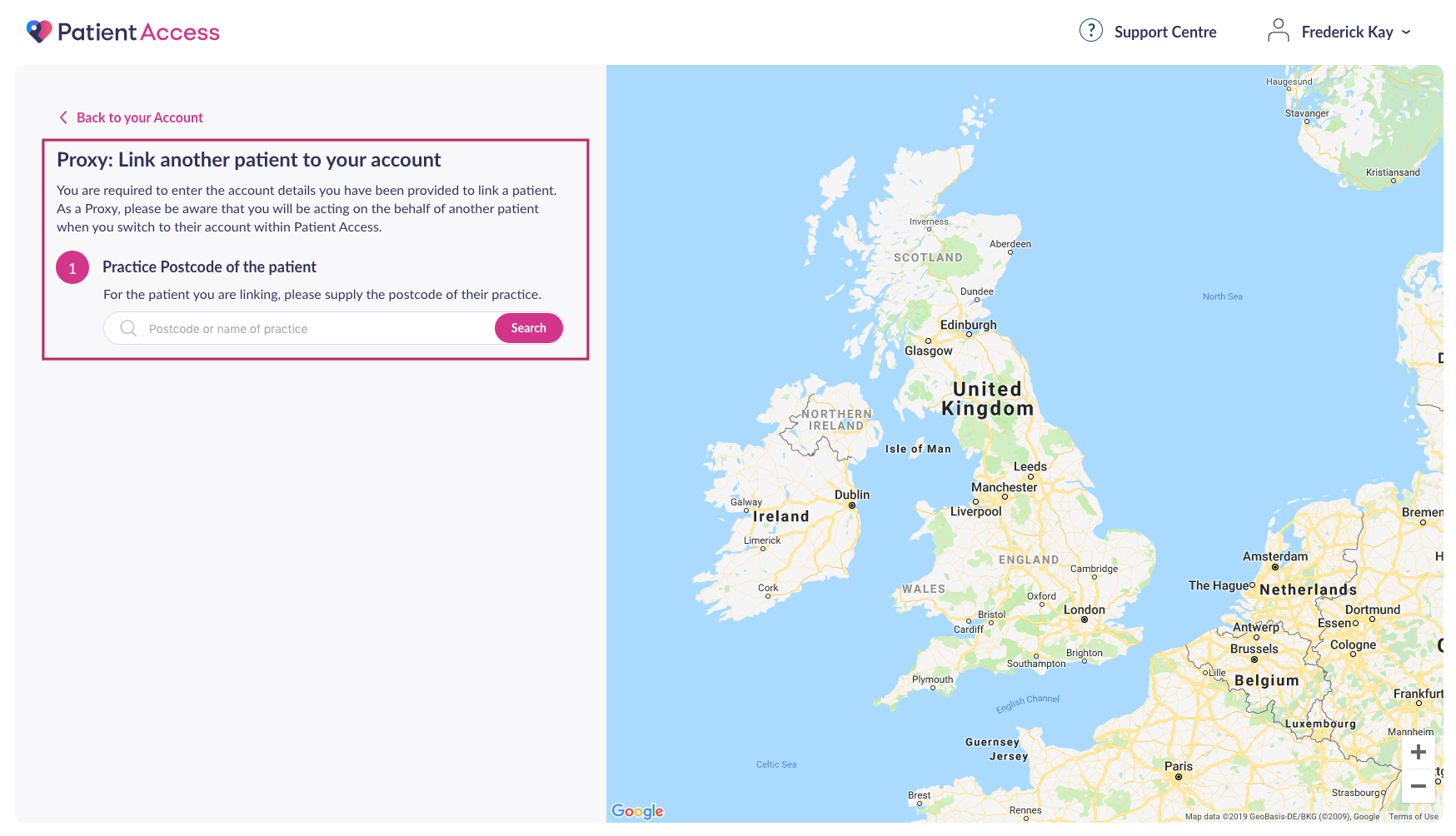
- You then need to select the correct practice for the relative or person that you are linking to from the scrollable list and click Continue.
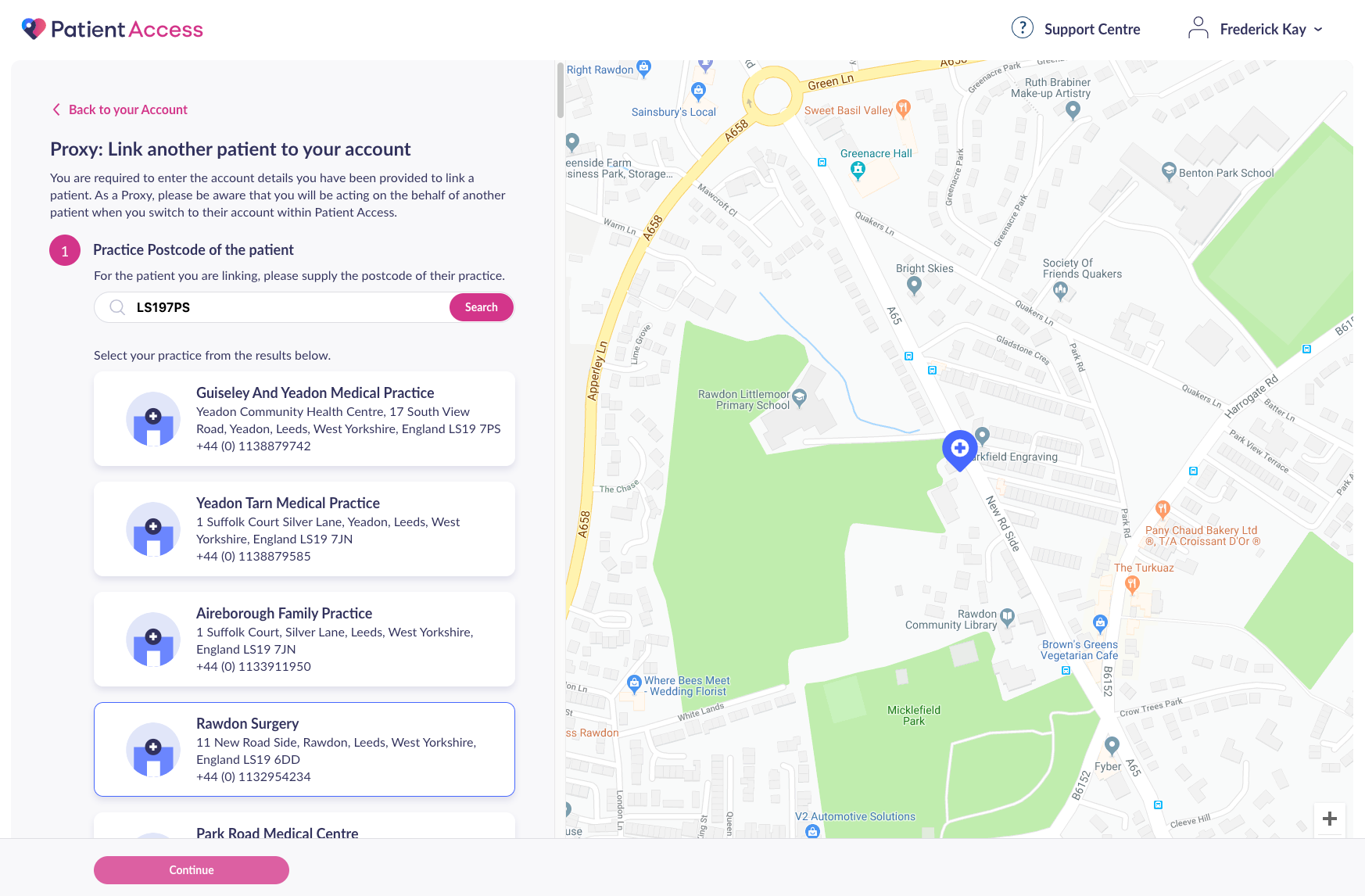
- You then then need to enter the Linkage Key and Account ID that the GP has provided to link to a relative or person.
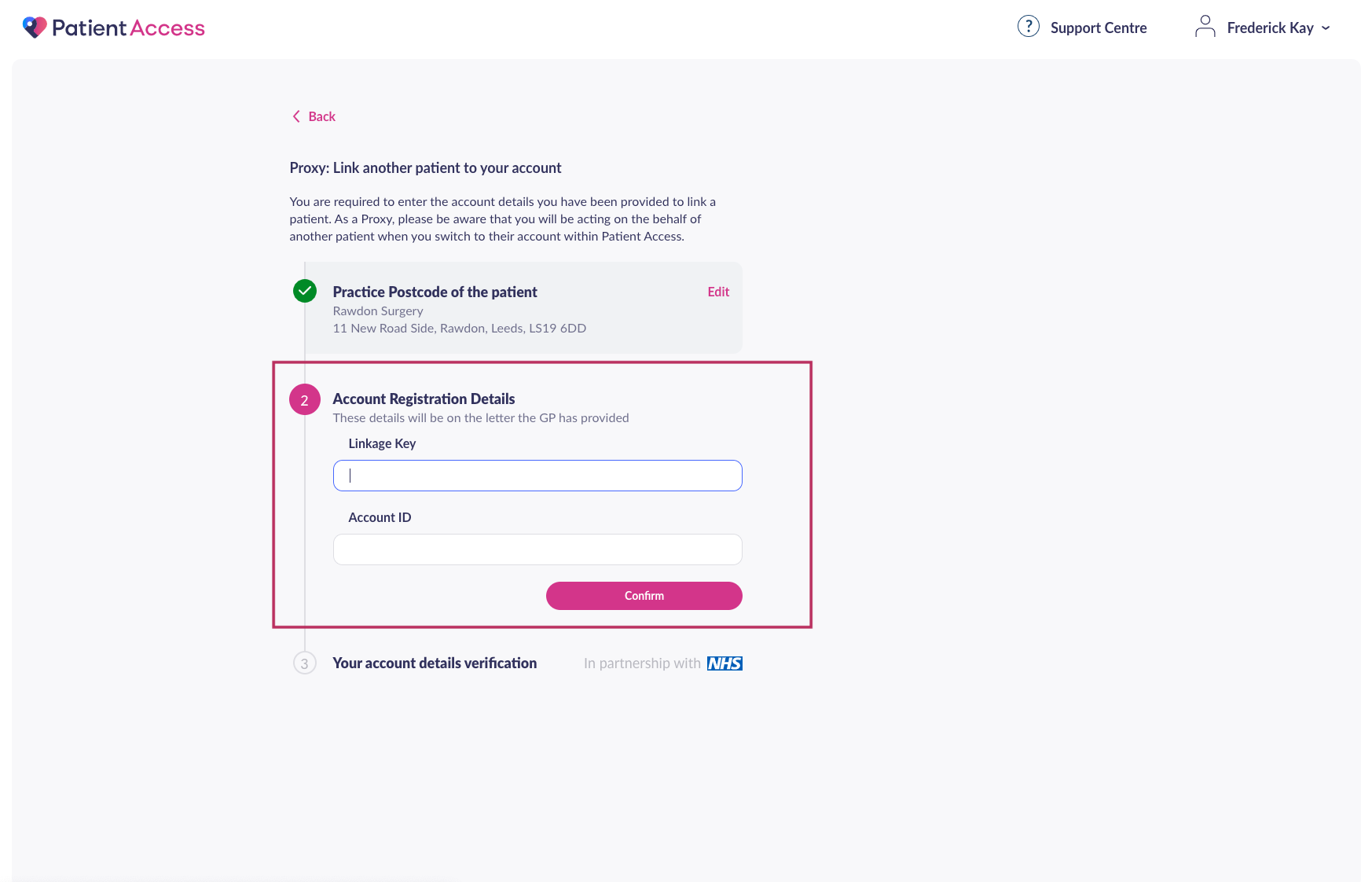
- You then need to enter your own details and click Link patient account. Once you have successfully completed this you will then be shown a notification stating that ‘The patient has been linked successfully’. You can then click OK to view the newly linked relative or person.
Points to note
Please note that:
- If you are a proxy who is not linked to your own practice you will need to enter your own date of birth, family name followed by your account password.
- If you are a proxy who is linked to their own practice will need to enter only your account password.
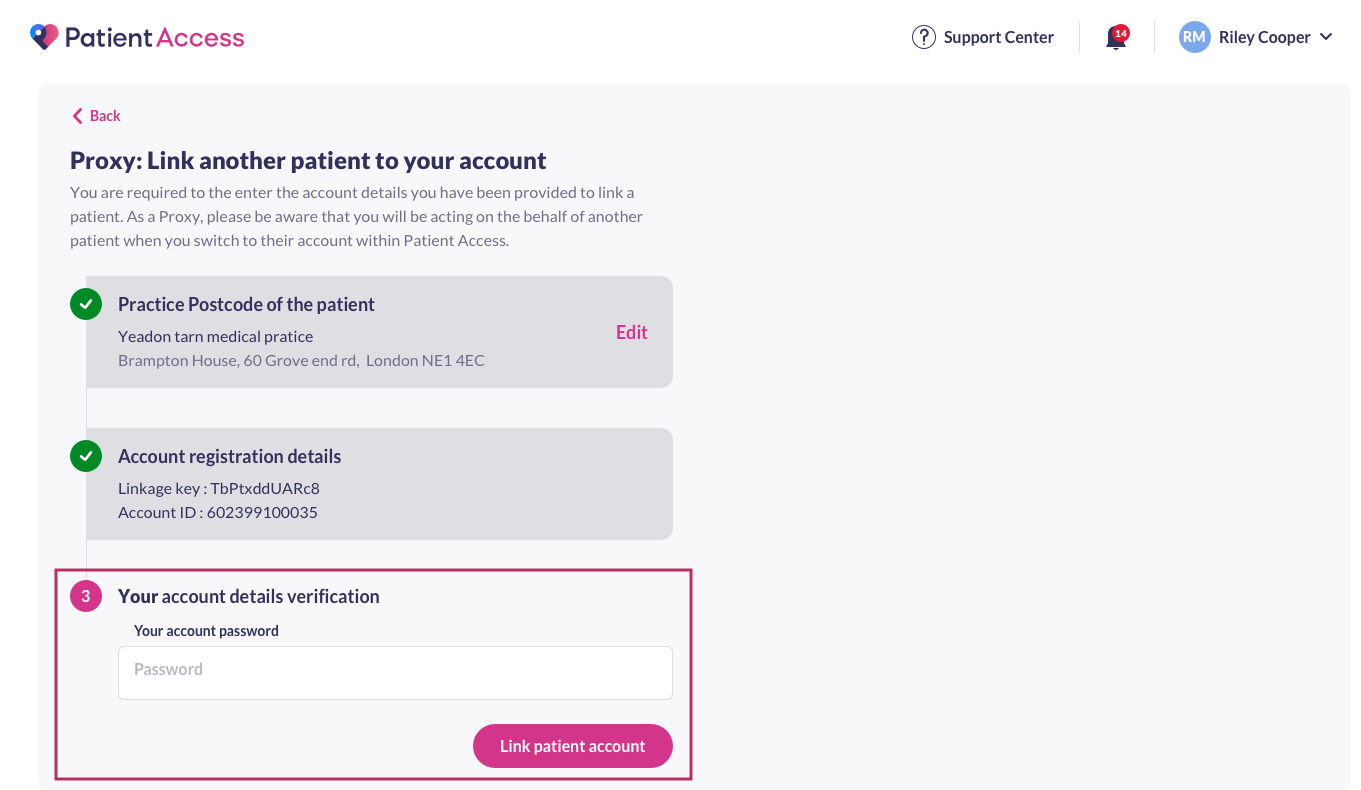
Still having a problem?
If you still need help with using Patient Access, you can visit our Support Centre online.
If you want to discuss medical issues, please contact your practice











