Contents
To start the booking process, you need to select one of the following:
- From the Upcoming Appointments section of the homepage, select Book New.
- Using the menu list on the left hand side of the homepage, select Book Appointment.
Note: Within the Book Appointment screen, both GP and non-GP appointments will be displayed, with GP appointments being displayed first and non-GP appointments below. If your Patient Access account is not linked to your GP practice, the GP appointments section will not be visible.
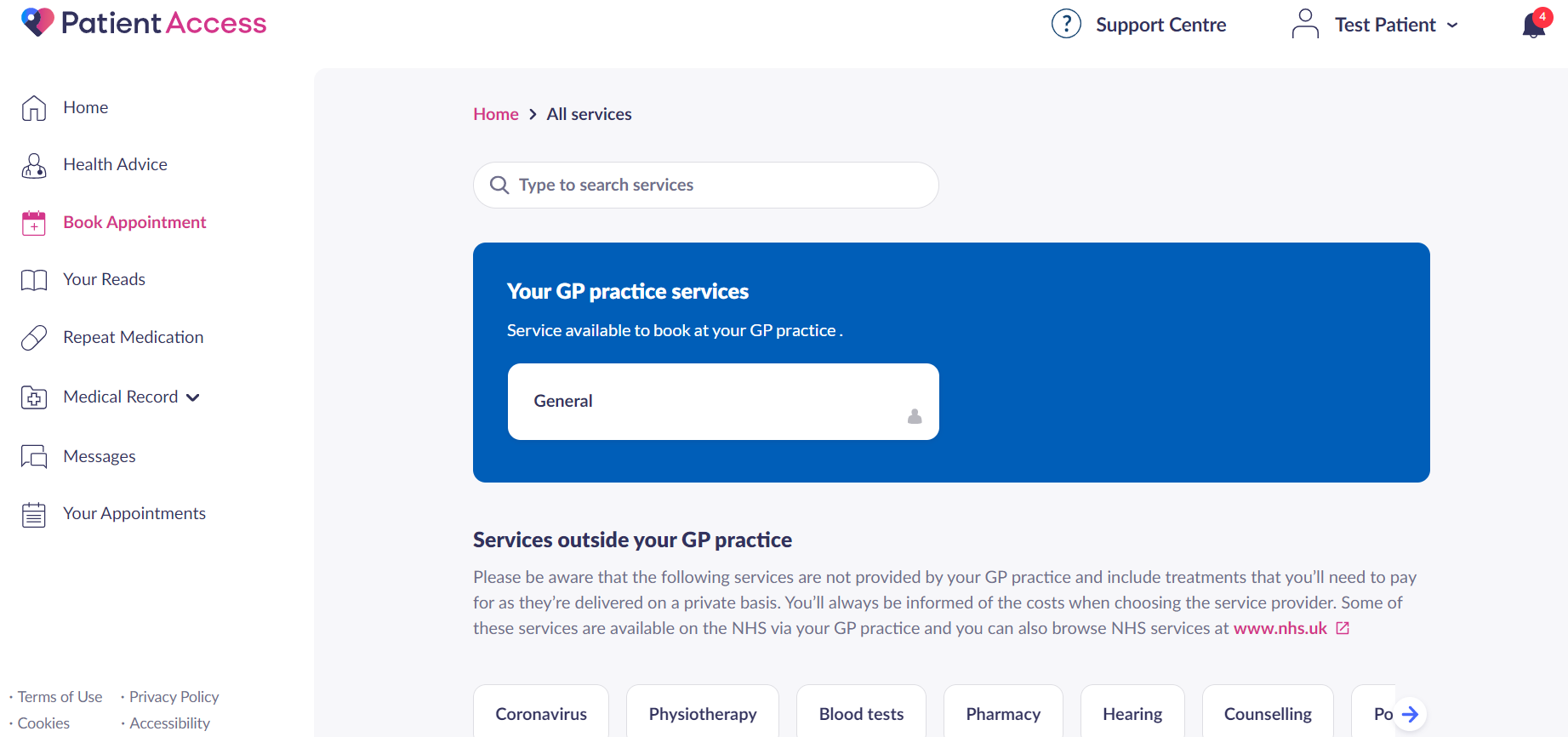
Book Appointment screen
Booking GP appointments
- Under ‘Your GP practice services’, select the type of service you would like to book e.g. general GP appointment, telephone appointment etc.
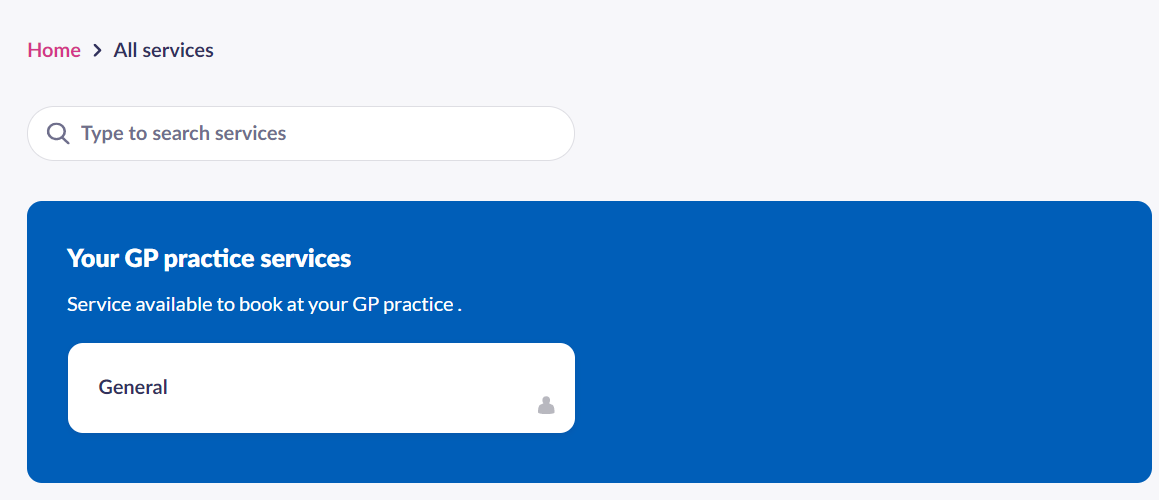
- If required, you can filter appointments by specific clinician, gender or language
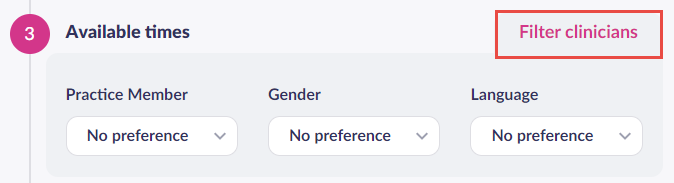
- Select the date for the appointment, or use the arrows to see more available dates.

- Select the appropriate time.
- Add the reason for your appointment. For example, this might include the symptoms you’re experiencing so your GP is aware prior to your appointment.
- Select Book Appointment. The appointment has been booked.
Note:You can choose to print, export or add the appointment to your calendar at this point by scrolling down.
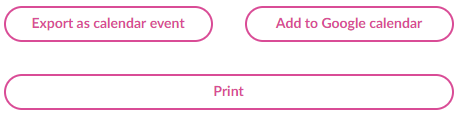
Booking non-GP Appointments
Note: Some non-GP appointments may be chargeable and payment will usually be taken online. The online payment method is added when you book your first non-GP appointment, it can be edited when you book future appointments, or a new payment method can be added. To find out more about managing payment methods, click here.
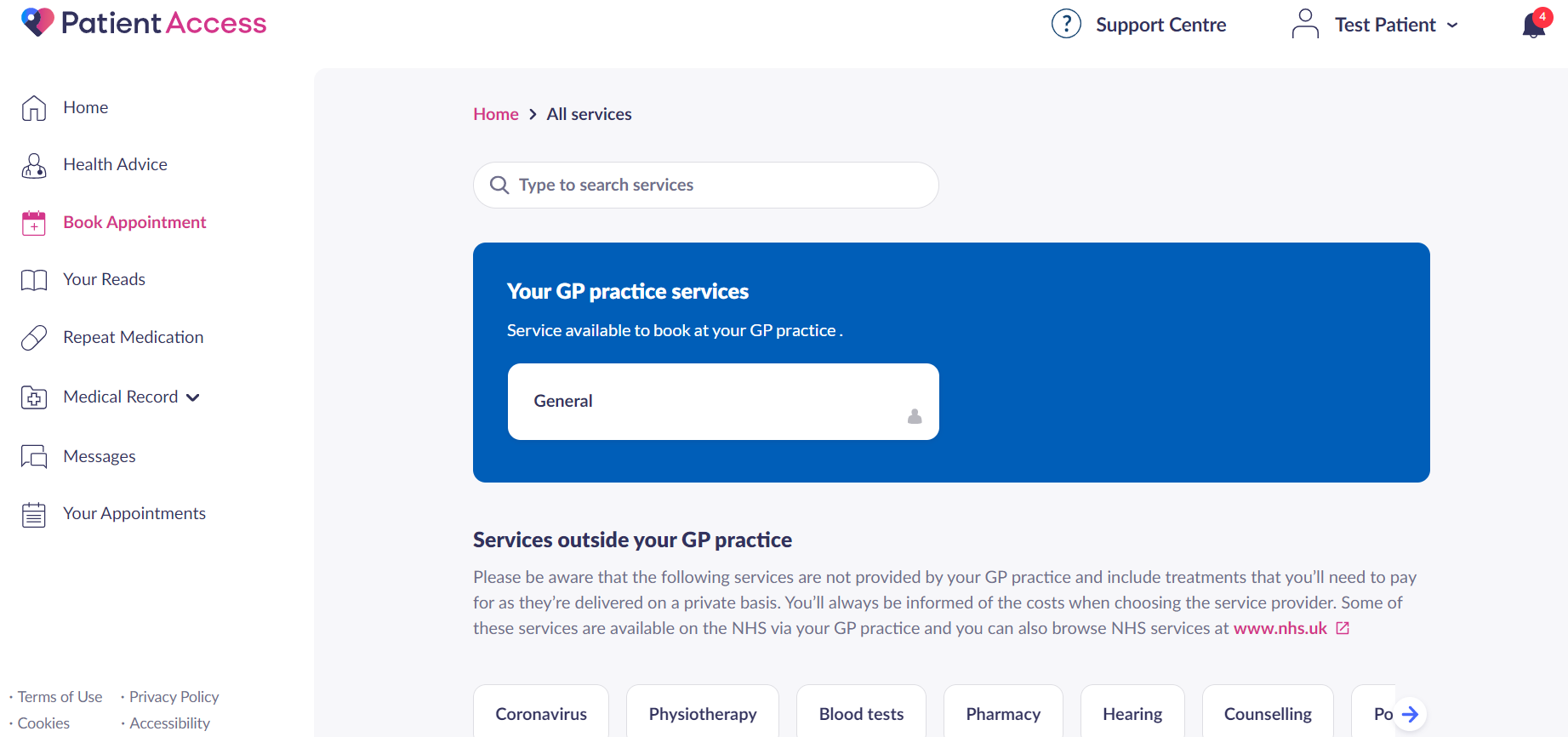
Book Appointment screen
Note:If a service contains at least one provider that charges for the appointment, a £ will be displayed. If you hover over the icon, a tool-tip will also appear.
- Find the type of appointment you would like to book.
Note: You can use the search bar to narrow down the list of services, or use the headers available. To view more headers, use the arrow to scroll.
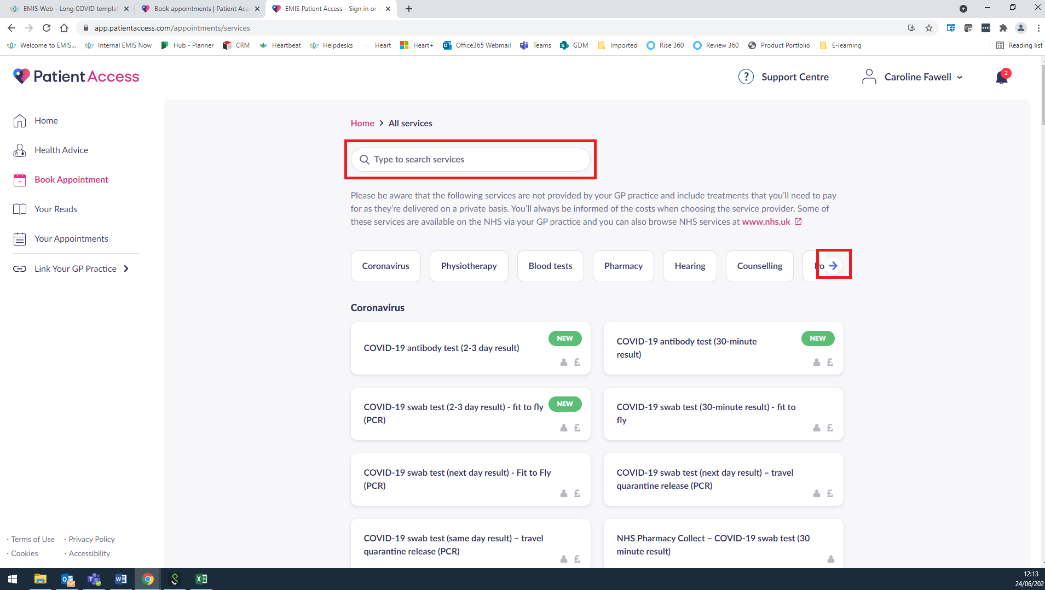
- Select the type of appointment. This will display additional information about the service.
- Select See available providers. Patient Access will use your postcode to search for any local providers offering the service and a list of providers will be displayed, along with the price (if applicable).
- Select your chosen provider, date and time. Depending on the service, you may need to select the appointment type.
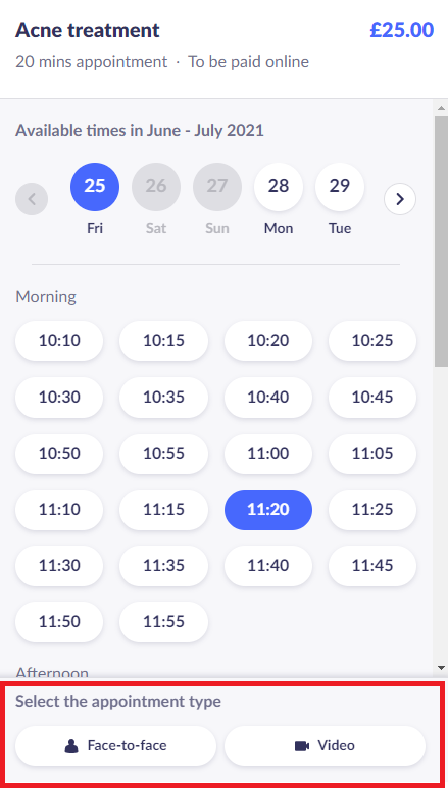
- Select Continue.
- If the service is chargeable (and payable online), you will be prompted to add your online payment method (your card details). This may not always be an option and you may need to pay at your appointment. If you have previously added a payment method and ticked Save for future payments, your card details will automatically populate or you can choose to add a new payment method.
- Check all of the details and select Additional Services Terms of Use.
- Select Book appointment.
Your appointment has been booked and you will receive an email confirming the appointment details.
Still having a problem?
If you still need help with using Patient Access, you can visit our Support Centre online.
If you want to discuss medical issues, please contact your practice











